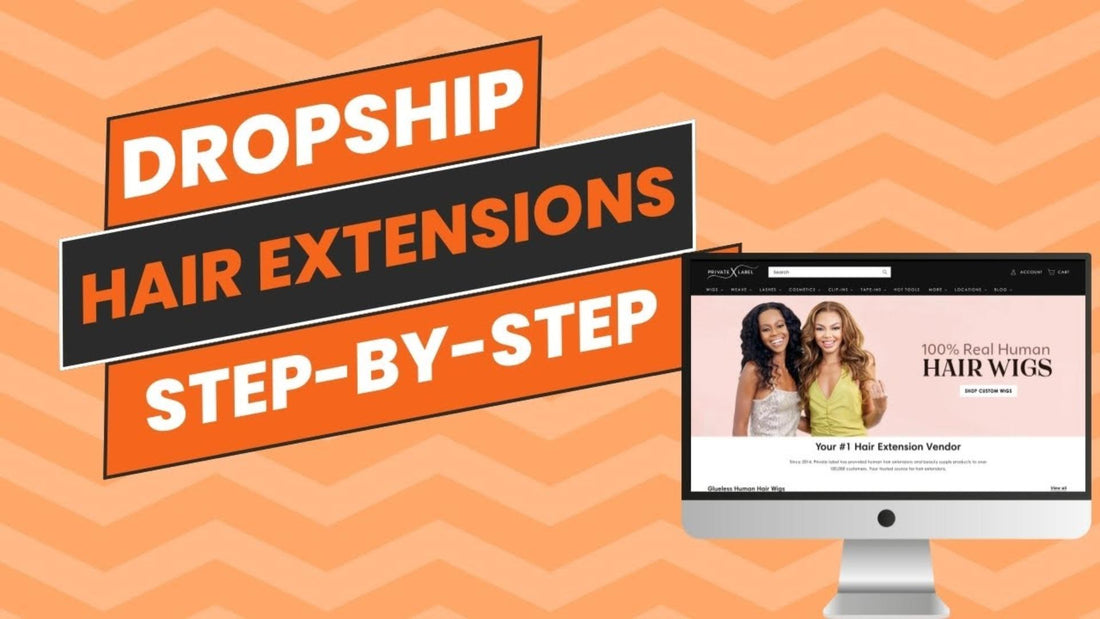
Building a Dropship Hair Extension Website Live Step-by-Step (Part 1)
Share
Welcome again to a new series of the world’s first hair business streamer.
In this series, I’ll grab your hand and we will immerse ourselves in the e-commerce world.
You will learn the fundamentals, the hidden features, and the craft tricks to get sales.
From the kickstart once you log into Shopify until you make your first sale.
These takeaways are prone to take detours around beauty business and hair marketing knowledge.
So don’t miss out.
Store Details and Billing
Store Details: Here you need to update your store name with your desired name, this name should be consistent with your domain, and social media channels.
Then update your email and it’s always preferable to make it professional, using a platform like Google Workspace to get a business email with your domain.
Choose your currency and adjust your time zone accordingly.
Plan: Pick a plan that meets your financial needs, you can begin with a monthly plan and then work up from there.
Billing: Attach your credit card, it will be secured to facilitate paying your owed amounts.
Users and Permissions: If anyone is helping you with the store, you can add it here, and monitor the changes made in the activity log.
Payment: You should set up your Shopify Payment to accelerate earnings and secure your money by tying it up with your business bank account to keep it separate from your personal finances.
Designing A Logo
The sooner you personalize the store, the more fun you will have to set it up, as you will see it slowly evolve into your beloved brand.
I use Canva for this, as there are a few templates to resort to, make all the adjustments you want, then save it as a transparent PNG.
The next thing to do is use PicMonkey to crop it more so it doesn’t take up much space in your header.
You can also scale it down to a size of 16x16 then go to customize your online store, choose theme settings, and upload your favicon in the logo section.
Learn how to make a favicon.
So it would appear on any tap in any browser besides the brand name and keep your branding consistent.
Checkout and Shipping
Checkout: Here you can choose the amount of data you will need from a customer. Like if you sell B2B, you can require the company’s name.
Make sure to include all preselect the signing up to the email option and use address autocompletion.
Customer Accounts: You can personalize your brand to adapt to customers in different ways in this section, most of them are up to you, however, don’t activate the self-serve returns if you have no returns policy as a hair business.
Shipping and Delivery: You will set up your delivery zones and all the information related to them. You can activate Shop Promise, it comes in handy in expecting the delivery time estimations as it might be good for conversions.
Taxes and Duties: Shopify has been partnering with the Vertex app for this kind of transaction, you might want to set it up because for sure taxes are a pain in the head.
Locations: If you have a physical store you need to write its address down so it can be shipped from there. Integrating Shopify Point of Sales is highly beneficial to pour all the transactions into one bowl.
Gift Cards: They’re a great marketing tool. I have been tipping good services with $50 to $100 Private Label gift cards, If you recognize me in public make sure to come to say hi and get yourself a one.
Markets, Branding, and Policies
Markets: Here you can reach out and sell internationally. But be careful of fraud.
Apps and Sales Channels: This list will get longer and smarter over time. You will see your integrations here.
Domains: I always recommend registering your domain on GoDaddy, but don’t use any of their services.
Customer Events: Link-up tools like Facebook Pixels to track and analyze your website visitors.
Brand: Feed this with your brand assets so it appears in different places on your online stores and places like the Shop App.
Notifications: To be updated with your store, and adjust things like order confirmation and so on.
Customer Data: To enrich your website with specific texts for SEO. Languages: So Shopify can translate all your content to different audiences.
Customer Privacy: To display your privacy policy banner and things relevant.
Policies: You can create from the template every policy you need, just remove the highlighted areas and do a checkup with Grammarly because they’re usually messed up.
Store Activity Log: To monitor any activity by your team.
Social Sharing and Meta Text
In preferences, you will find the meta title and description, they are the text representing your website in the search engine results.
Write a concise title and 160-character description and enrich them with relevant keywords after thorough research using tools like Ahrefs.
Social sharing image is the image that’s going to be shared with any link if Shopify doesn’t find an image.
You can make one on Canva with the dimensions of 1200x628 while making it simple and clean.
If your image is not populating on Facebook, you can Google Facebook Debugger where you find Meta Sharing Debugger, it crawls Facebook and lets you know how you appear and how people are interacting.
Creating Collections and Importing Products
Using the Dropship Beauty app, you can import products seamlessly in seconds from more than 250 products in the beauty industry.
The cool thing is that you can choose branded or unbranded products, and brand your own using Private Label Branding.
You will have a bin in our warehouse with your customized branding assets and we will tag the products and ship them for you.
After you import your products, you should gather them with product tags to categorize each bulk.
Then under the products create a collection and set the condition to match your desired product tag.
After that by typing up a title and a good optimized description, your products should be automatically transferred to the collection and appear in your store.
Don’t forget to adjust the search engine listing like we did with the meta description and title above.
Showcasing Products
You should show 5 products per row so a customer shouldn’t scroll down much.
Don’t enable filtering if you don’t have that many products.
Select the ‘’show second image on hovering’’ option to give a quick overview of the product.
You can enable a quick add button, although it can overcrowd your page but it can make the purchasing process faster.
I recommend keeping the background color scheme with a light color, white is always better so you don’t disturb the hair color.
Change the title of the featured product to match the products, something like our bestselling deals with a little description for SEO.
And make sure these changes are looking good for the mobile view.
Minimalizing The Look
If you sell in one country with one currency, you should remove the currency and currency selector.
You can do that by going to the theme setting and removing them from the header and the footer.
To remove the annoying ‘’Powered by Shopify” in the footer, you should go to themes, then hover over the three dots beside the customize button.
Press ‘’edit default theme content’’ and in the general section, you can find the ‘’Powered by Shopify HTML’’ delete it then hit space but don’t leave it empty.
In the search bar write ‘’Powered’’ and remove it from the links.
And now you can get rid of it.
Navigation Bar
Go to Navigation then the main menu, and add your collections as sections to appear on your header.
You can subcategorize some of them.
You can customize the online store and select the header to pick the menu style.
Mega Menu will be a full-width menu with columns of your items.
The drawer is going to list your sections beside your logo.
Dropdown is simpler and accessible to reach specific collections in no time.
Product Page and FAQs
It’s my trick to list my products easily and edit them in bulk.
If you went to any product page, you could find a dropdown above the announcements bar.
It enables you to choose a template for your product page.
You can create a new one with the name of your collection and publish it with the default look for further customization.
Each product needs specific data, you can unify a description, and make it appear without a tap.
You can update the selling points to match your product.
Organize the blocks to appear once you summon the template for a new product.
Add frequently asked questions and update their content.
You can reach out to ChatGPT if you don’t have the time and include the first 5 questions with their answers.
We did set up our store today. Wait for the next article to design it together.
